要變更設定,滑鼠按「開始鈕」右鍵,選 [面板]→[面板偏好設定]→[視窗按鈕],如下圖:
可以自定選項。例如 [排序] 改成 [無,允許拖放],即可按自己的順序,拖拉己開啟的 app 來排序。
$ sudo apt update一定要安裝的中文輸入架構,我慣用 fcitx
$sudo apt install fcitx fcitx-ui-classic fcitx-config-gtk安裝倉頡三、倉頡五、新酷音(就是注意輸入法)
$ sudo apt install fcitx-table-cangjie3 $ sudo apt install fcitx-table-cangjie5 $ sudo apt install fcitx-chewing
$ alias ll='ls -alh'
$ sudo apt-get install fonts-moe-standard-kai fonts-cwtex-yen改變桌面大小
$ lxrandr
$ http://ppa.launchpad.net/nemh/systemback/ubuntu/pool/main/s/systemback/
安裝系統備份 systemback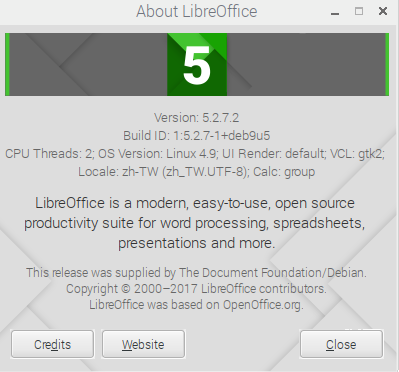
NetworkManager-wait-online.service, 可以試著用「disable」指令把它取消:sudo systemctl disable NetworkManager-wait-online.service# dmidecode 3.0 Getting SMBIOS data from sysfs. SMBIOS 2.5 present. Handle 0x0033, DMI type 16, 15 bytes Physical Memory Array Location: System Board Or Motherboard Use: System Memory Error Correction Type: None Maximum Capacity: 16 GB Error Information Handle: Not Provided Number Of Devices: 4 Handle 0x0035, DMI type 17, 27 bytes Memory Device Array Handle: 0x0033 Error Information Handle: Not Provided Total Width: 64 bits Data Width: 64 bits Size: 2048 MB Form Factor: DIMM Set: None Locator: DIMM0 Bank Locator: BANK0 Type: Other Type Detail: Synchronous Speed: 1333 MHz Manufacturer: Manufacturer0 Serial Number: SerNum0 Asset Tag: AssetTagNum0 Part Number: PartNum0 Handle 0x0037, DMI type 17, 27 bytes Memory Device Array Handle: 0x0033 Error Information Handle: Not Provided Total Width: 64 bits Data Width: 64 bits Size: 2048 MB Form Factor: DIMM Set: None Locator: DIMM1 Bank Locator: BANK1 Type: Other Type Detail: Synchronous Speed: 1333 MHz Manufacturer: Manufacturer1 Serial Number: SerNum1 Asset Tag: AssetTagNum1 Part Number: PartNum1 Handle 0x0039, DMI type 17, 27 bytes Memory Device Array Handle: 0x0033 Error Information Handle: Not Provided Total Width: 64 bits Data Width: 64 bits Size: 2048 MB Form Factor: DIMM Set: None Locator: DIMM2 Bank Locator: BANK2 Type: Other Type Detail: Synchronous Speed: 1333 MHz Manufacturer: Manufacturer2 Serial Number: SerNum2 Asset Tag: AssetTagNum2 Part Number: PartNum2 Handle 0x003B, DMI type 17, 27 bytes Memory Device Array Handle: 0x0033 Error Information Handle: Not Provided Total Width: 64 bits Data Width: 64 bits Size: 2048 MB Form Factor: DIMM Set: None Locator: DIMM3 Bank Locator: BANK3 Type: Other Type Detail: Synchronous Speed: 1333 MHz Manufacturer: Manufacturer3 Serial Number: SerNum3 Asset Tag: AssetTagNum3 Part Number: PartNum3



sudo hdparm -Tt /dev/sda
/dev/sda:
Timing cached reads: 7406 MB in 2.00 seconds = 3704.50 MB/sec
Timing buffered disk reads: 374 MB in 3.01 seconds = 124.27 MB/sec
我的 128G SSD碟,測試結果:
/dev/sdb:
Timing cached reads: 7466 MB in 2.00 seconds = 3734.90 MB/sec
Timing buffered disk reads: 800 MB in 3.00 seconds = 266.45 MB/sec
===2020/12/28===A-Data model: SX8200PNP 碟,
測試結果:/dev/nvme0n1p3:
Timing cached reads: 20314 MB in 2.00 seconds = 10168.51 MB/sec
Timing buffered disk reads: 8342 MB in 3.00 seconds = 2780.22 MB/sec
sudo add-apt-repository ppa:nilarimogard/webupd8
sudo apt-get update
sudo apt-get install grive